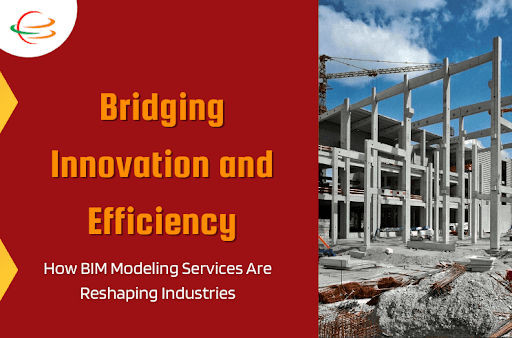In today’s fast-paced digital world, having a robust Wi-Fi signal is nothing short of essential. Whether you’re binge-watching your favorite shows, tackling school assignments, or working from the comfort of your home, the frustration of a weak Wi-Fi connection is all too familiar. The good news is that there are straightforward hacks you can employ to give your Wi-Fi signal a much-needed boost, resulting in faster and more reliable internet connectivity.
Optimize Your Router Placement
The first step in your Wi-Fi enhancement journey is optimizing the placement of your router. Let’s dive into some practical tips:
Elevate Your Router
Consider elevating your router by placing it on a higher surface. This simple tweak can significantly improve its signal reach. Whether it’s on a shelf or mounted on a wall, finding the optimal position is key.
Centralize Your Router
For optimal coverage throughout your home, make sure to position your router in a central area. This way, the Wi-Fi signal can effortlessly reach every nook and cranny. Avoid stashing it in rooms with thick walls or behind large pieces of furniture to prevent signal blockage.
Avoid Obstacles
Picture this: walls, furniture, and even large bookshelves act as barriers, blocking your Wi-Fi signal. To avoid this, it’s crucial to keep the path between your router and devices as obstacle-free as possible. This simple step can do wonders for maximizing signal strength and reducing frustration.
Position Antennas Properly
Now, if your router has external antennas, it’s vital to ensure they’re positioned correctly. Imagine them as antennas on a television – adjusting them can make a world of difference. In most routers, positioning them vertically can help broadcast the signal in all directions, which is essential when considering how to view Wi-Fi password on Mac.
Upgrade Your Router
If your router has seen better days and boasts an age that predates smartphones, it might be time for an upgrade. Modern routers come packed with improved technology and faster speeds. Look out for routers that support the latest Wi-Fi standards, like the lightning-fast Wi-Fi 6.
Secure Your Network
Security isn’t just about keeping your Wi-Fi network safe from intruders; it’s also about optimizing its performance.
Set a Strong Password
Ensure that your Wi-Fi network is shielded with a robust, unique password. This step prevents unauthorized users from siphoning off your precious bandwidth.
Enable WPA3 Encryption
For enhanced security, embrace the cutting-edge WPA3 encryption standard. It acts as a shield, safeguarding your network from potential threats and ensuring that your sensitive data remains protected.
Change Default SSID
Security is paramount, and it also contributes to optimizing your network’s performance. Begin by changing your router’s default SSID (Service Set Identifier) name. Using a unique name makes it much harder for any would-be intruders to identify your network.
MAC Address Filtering
Here’s another layer of security: MAC address filtering. Enable this feature to enhance your network’s security. It allows only devices with approved MAC addresses to connect to your network, keeping any unauthorized gadgets at bay.
Manage Interference
Unwanted interference from other electronic devices can be a major buzzkill for your Wi-Fi signal. Here’s how you can minimize this disruption:
Choose the Right Channel
Routers communicate on different channels, and picking the least congested one can significantly reduce interference. Navigate to your router’s settings to make this necessary adjustment.
Limit Electronic Interference
Keep electronic gadgets such as cordless phones and microwave ovens far away from your router. These seemingly innocent appliances have the power to disrupt Wi-Fi signals.
Update Device Firmware
Sometimes, the culprits causing interference are the other electronic devices lurking in your home, like cordless phones or baby monitors. Keeping their firmware up to date can help reduce interference with your precious Wi-Fi signal.
Use 5 GHz Band
Another interference-reducing move is switching your devices to the 5 GHz band if your router supports it. This band is less crowded and offers faster speeds compared to the 2.4 GHz band, which can be a lifesaver for streaming and gaming enthusiasts.
Optimize Your Network Settings
Fine-tuning your network settings can make a noticeable difference in signal strength.
Quality of Service (QoS)
Prioritize your devices with Quality of Service (QoS) settings. This ensures that bandwidth is allocated where it’s needed most. So, video conferencing or online gaming gets the lion’s share.
Update Firmware
Don’t forget to keep your router’s firmware up-to-date. These updates come bearing gifts in the form of performance improvements and essential security patches.
Bandwidth Allocation
Have you ever been in the middle of an intense online game only to have your connection lag out? Well, with Quality of Service (QoS) settings, you can prioritize devices based on their importance. Give more bandwidth to your gaming console over your smart TV, ensuring a lag-free gaming experience.
Guest Network
For those times when you have visitors over, setting up a guest network is a smart move. It keeps your main network less congested and ensures that guests don’t accidentally gain access to your sensitive data.
Use Wi-Fi Range Extenders
If some areas of your home still suffer from the dreaded weak Wi-Fi signal, consider the handy Wi-Fi range extenders.
Plug and Play
Installing Wi-Fi range extenders is a breeze. Simply plug them into an electrical outlet within range of your router and watch them work their magic as they amplify the signal.
Mesh Wi-Fi Systems
For larger homes and seamless coverage, consider the prowess of mesh Wi-Fi systems. These systems consist of multiple routers that collaborate harmoniously to ensure a robust signal that blankets your entire abode.
Check Compatibility
Before you rush out to buy a range extender, make sure it’s compatible with your router’s brand and model. Compatibility ensures seamless integration, giving you a more hassle-free solution.
Placement Matters
When you do get that range extender, don’t just plug it in anywhere. Position it strategically at the edge of your existing Wi-Fi network’s coverage area. By doing so, it can effectively extend the signal to those areas where reception was previously weaker.